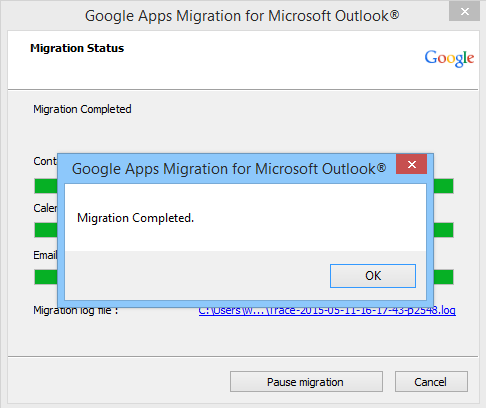Know How to Import PST into Google Apps in Easy Clicks
Hi, I have a few PST files which I want to import in my Google Apps account. Can you please suggest me how to upload PST file to Google Apps?
There are many Outlook users who want to secure all their data in Google Apps/Gmail as a backup. This also makes it easy for them to access their archived Outlook emails, contacts, calendars etc. information from any computer, located anywhere. Are you also interested to know how to import PST into Gmail / Google Apps, then there is an easy solution for this problem.
Import PST into Gmail without Outlook
Using Google Apps Migration for Microsoft Outlook® (GAMMO) App, you can easily import and open Outlook .pst file in Gmail account. Using this App is a simple process, which everyone can easily follow to upload PST file to Gmail. Just follow these straightforward steps and successfully import PST into Google Apps :
Step #1 : Create an Account in Google Apps
Do you already have an account in Google Apps? If No, then First of all you have to Sign Up for a new Google Apps account. Now Download Google Apps Migration for Microsoft Outlook ® (GAMMO).
Or you can download the App from link provided here: https://tools.google.com/dlpage/outlookmigration
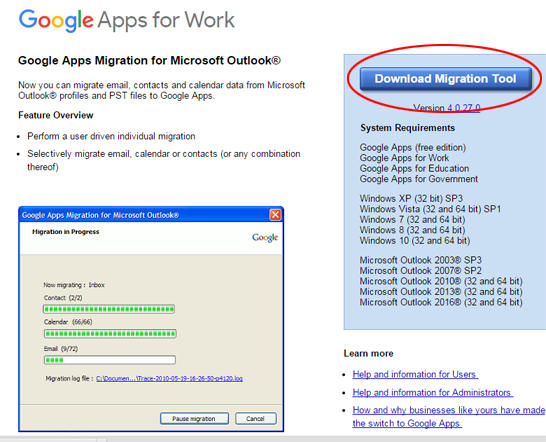
Step# 2 : Launch GAMMO
After the downloading is completed, install and launch the GAMMO program
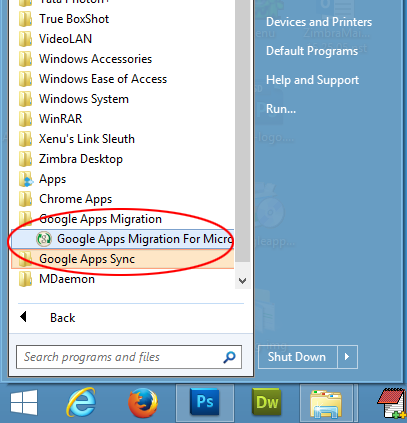
Step# 3 : Login to your Google Apps Account
Now enter your just created email ID to login to your Google Apps account. Select "Remember Me" option to avoid repeating the login process.
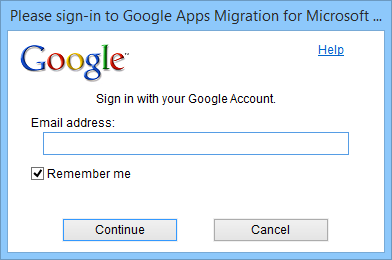
Step# 4 : Switch to GAMMO for further action
Switch to the Google Apps Migration for Microsoft Outlook and click on Continue
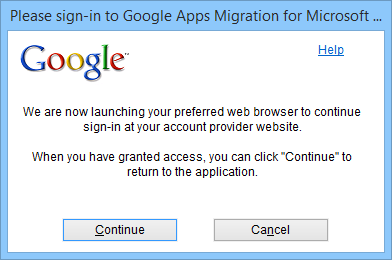
Step# 5 : Import PST file into Gmail
Now its time to import PST files. Select "From PST File(s)" from the available options, and navigate to the location where PST files are saved. After that checkmark the option "Migrate All Data" and click on Next.
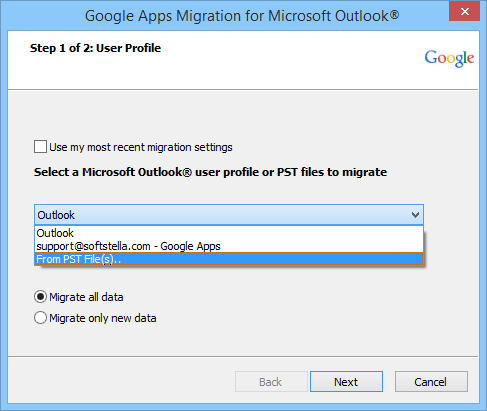
Step# 6 : Select the items you want to Import from PST
Check all the options you want to migrate to Google Apps, and press "Migrate" Button
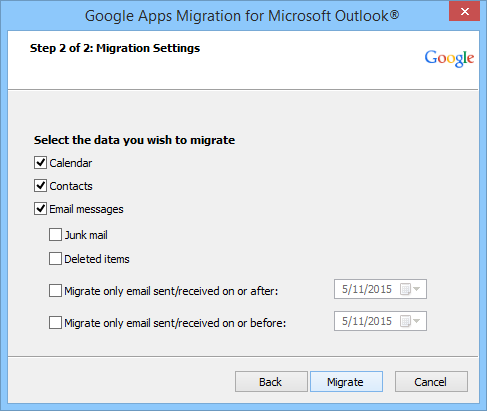
Step# 7 : Start Migration process to Import PST into Google Apps
Once you click the Migrate button, the process to import PST into Google Apps willl begin showing the migration status.
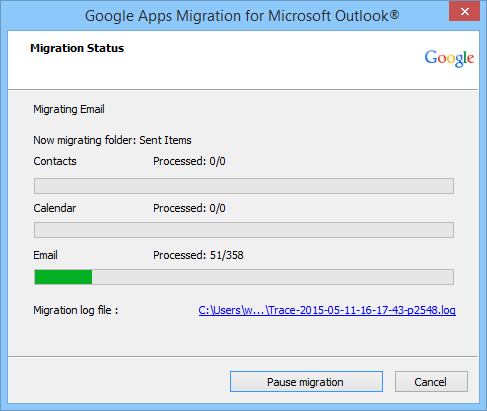
The whole migration process may take some time, depending upon the size of the PST file.
After completion, a message window will appear showing successful migration.